Nova for Coda Users
Thanks for being a Coda user over the years! If you’re looking to upgrade to Nova from Coda 2, here’s some helpful tips to help you feel at home.
Importing Coda 2 Data
During your initial setup of Nova, you’ll be prompted to import your data from Coda 2, including your Sites, Clips, and other settings.
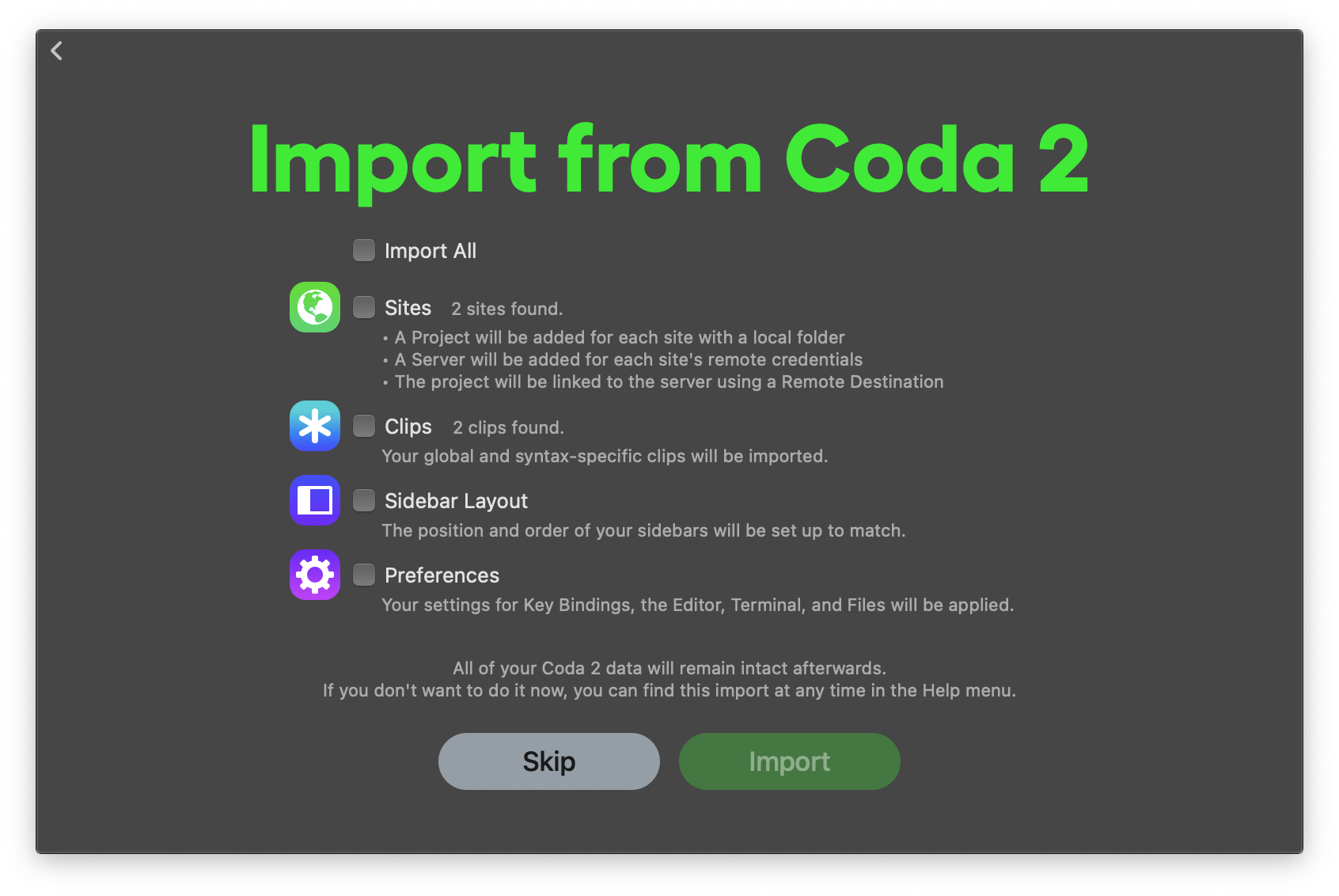
If you chose not to import any data, you can choose to perform the import process later at any time from the Help menu > Import from Coda 2…
Read More:
Coda Sites vs. Nova Projects
![]() Coda 2 was primarily designed around working with Sites, where you connected to a remote server and edited files directly on that server. You could also optionally select a local root folder to work out of, and publish your local changes to your server.
Coda 2 was primarily designed around working with Sites, where you connected to a remote server and edited files directly on that server. You could also optionally select a local root folder to work out of, and publish your local changes to your server.
![]() In Nova, this is reversed. Nova Projects are typically based out of a local folder on your Mac. You can optionally connect one or more remote servers to a local project and publish your changes to your server.
In Nova, this is reversed. Nova Projects are typically based out of a local folder on your Mac. You can optionally connect one or more remote servers to a local project and publish your changes to your server.
When you import your Sites from Coda 2 into Nova:
- Any Sites with a Local Root folder set will be converted to a Local Project in Nova, with your remote server configured as a Remote Files destination.
- Any Sites without a Local Root folder set will be converted to a Remote Project in Nova. Note that Remote Projects in Nova cannot have a local folder assigned to them after the fact.
Read More:
Navigating Remote Files
![]() In Coda 2, the Files Sidebar displayed local files on your Mac, and could be toggled to display remote files instead. You could also select the Files tab along the top of the window, which provided a split view of both your local and remote files. This view was especially useful for transferring files to and from your server.
In Coda 2, the Files Sidebar displayed local files on your Mac, and could be toggled to display remote files instead. You could also select the Files tab along the top of the window, which provided a split view of both your local and remote files. This view was especially useful for transferring files to and from your server.
![]() In Nova, we now have a separate Files Sidebar and Remote Files Sidebar, which can be displayed independently. If you liked the larger two-pane view found in Coda 2, you can open a File Browser tab from the New Tab button, which provides the familiar layout you’re used to from Coda.
In Nova, we now have a separate Files Sidebar and Remote Files Sidebar, which can be displayed independently. If you liked the larger two-pane view found in Coda 2, you can open a File Browser tab from the New Tab button, which provides the familiar layout you’re used to from Coda.
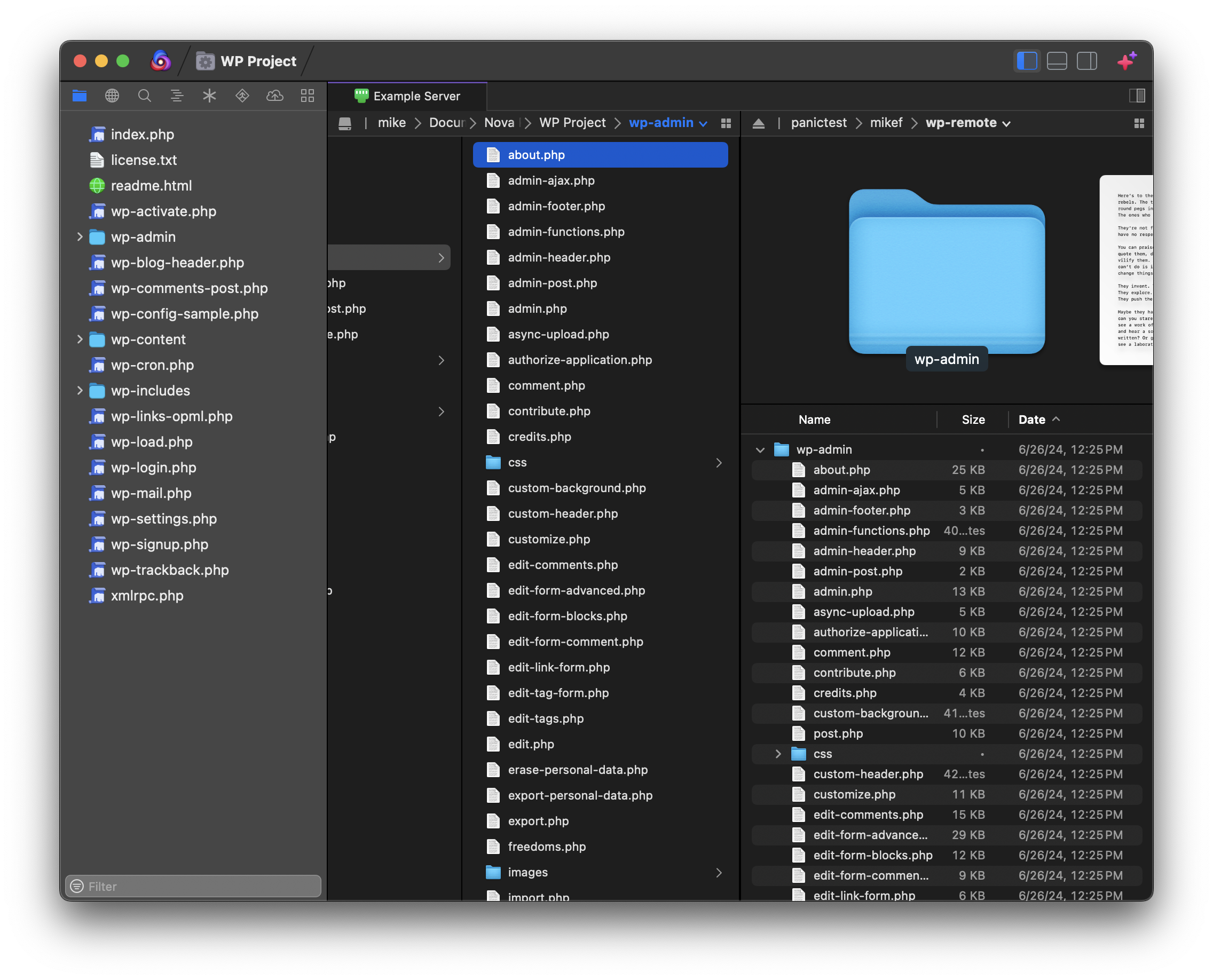
Read More:
Language Support
![]() Compared to Coda 2, Nova adds support for the following syntax modes:
Compared to Coda 2, Nova adds support for the following syntax modes:
- EJS
- INI
- Jinja
- JSON
- JSX (as part of the JavaScript syntax)
- Regex
- Sass
- Shell Scripts
- TOML
- TSX
- TypeScript
Thanks to a completely rewritten parser, many of the existing syntax modes such as HTML, JavaScript, and Python have significantly improved highlighting and better support for recent updates to their respective languages.
![]() However, the following syntax modes from Coda 2 are no longer included in Nova:
However, the following syntax modes from Coda 2 are no longer included in Nova:
- ActionScript
- ASP-HTML
- CFML
- Go
- Java
- JSP-HTML
- LassoScript-HTML
- Objective-J
- Smarty
You may be able to find third-party extensions that add support for some of these syntaxes in the Nova Extension Library.
Key Bindings
Nova’s default key bindings have changed in a number of ways compared to Coda 2’s to account for new features in the app and editor. However, Nova also includes a premade set of key bindings designed to more closely match Coda 2’s. You can change to this key binding set from Settings > Key Bindings.
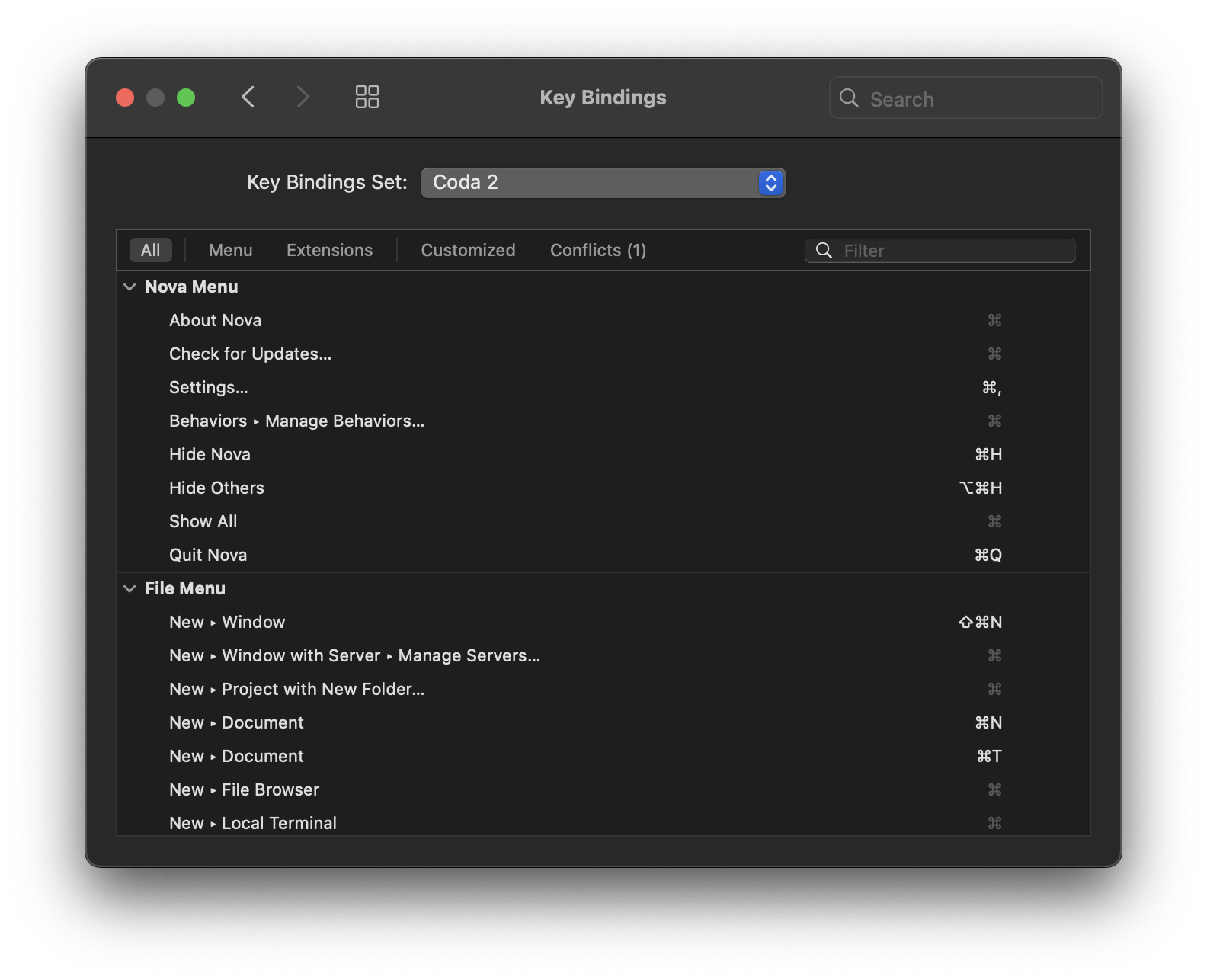
Read More:
Deprecated Features
SQL Functionality
Nova no longer includes the ability to connect to SQL databases. If this functionality is important to you, we recommend checking out Sequel Ace. Sequel Ace is a free open-source app based on Sequel Pro, which was also the basis of Coda 2’s SQL functionality.
Subversion (SVN) Support
Unlike Coda 2, Nova does not support Subversion repositories. If you need to work with SVN repositories, you will need to use an external application.
Nova continues to support Git version control, including new features such as a comparison view and integration with a number of Git service providers such as GitHub and GitLab.
Read More:
|
← Previous Purchasing & Licensing |
Next → Migrate Your Nova Data |