Cloning a Repository
Nova can quickly clone existing Git repositories hosted online to a local folder on your Mac. To get started, just click the Clone button in the Launcher, or choose Clone from the File menu.
Cloning
Via URL
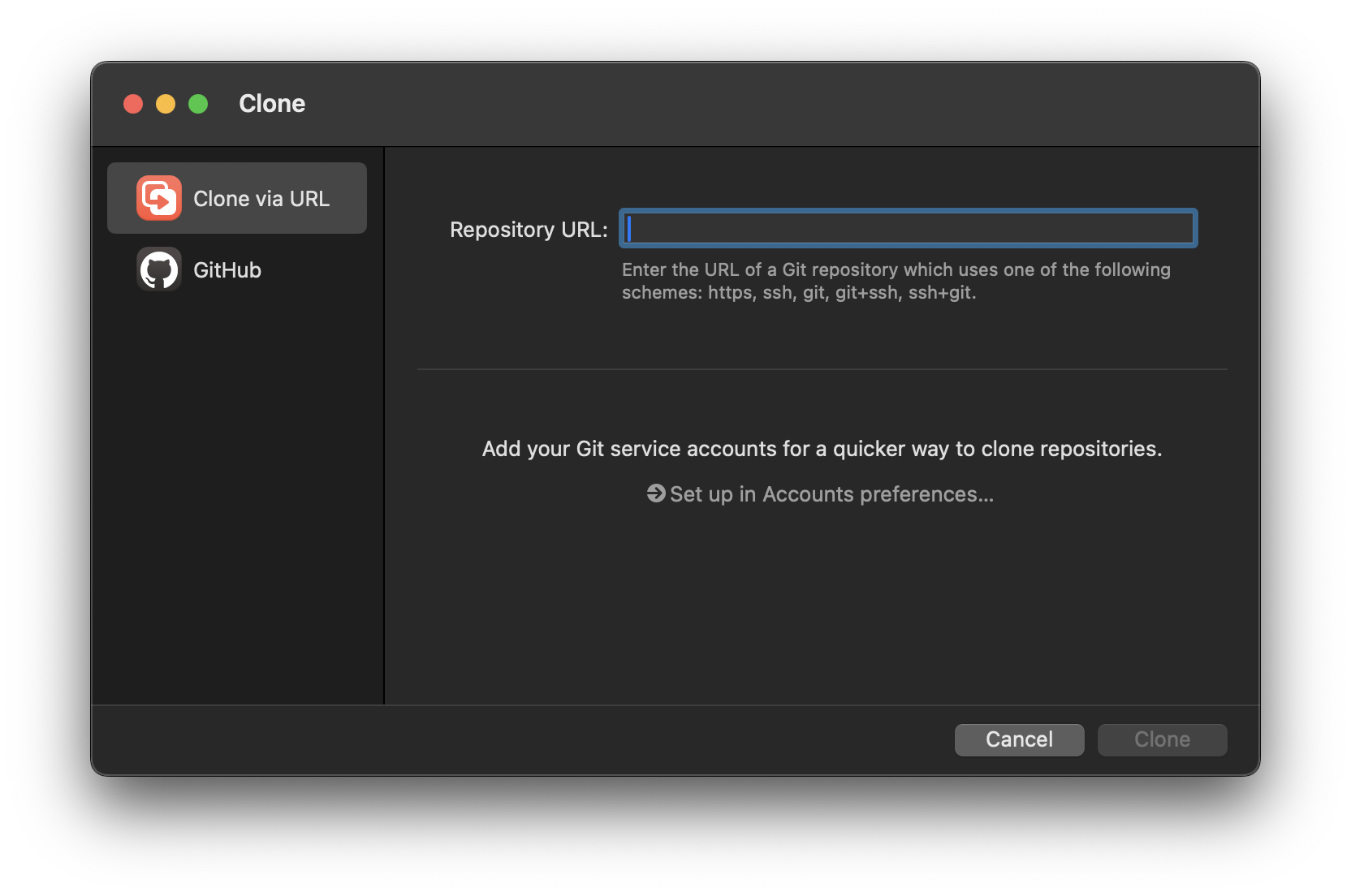
For most repositories, you can simply enter the URL of the repo you wish to clone. Nova supports cloning over both HTTPS and SSH connections. For repositories that require authentication, Nova should automatically try any Git service accounts that you’ve configured in Settings.
From Service Accounts
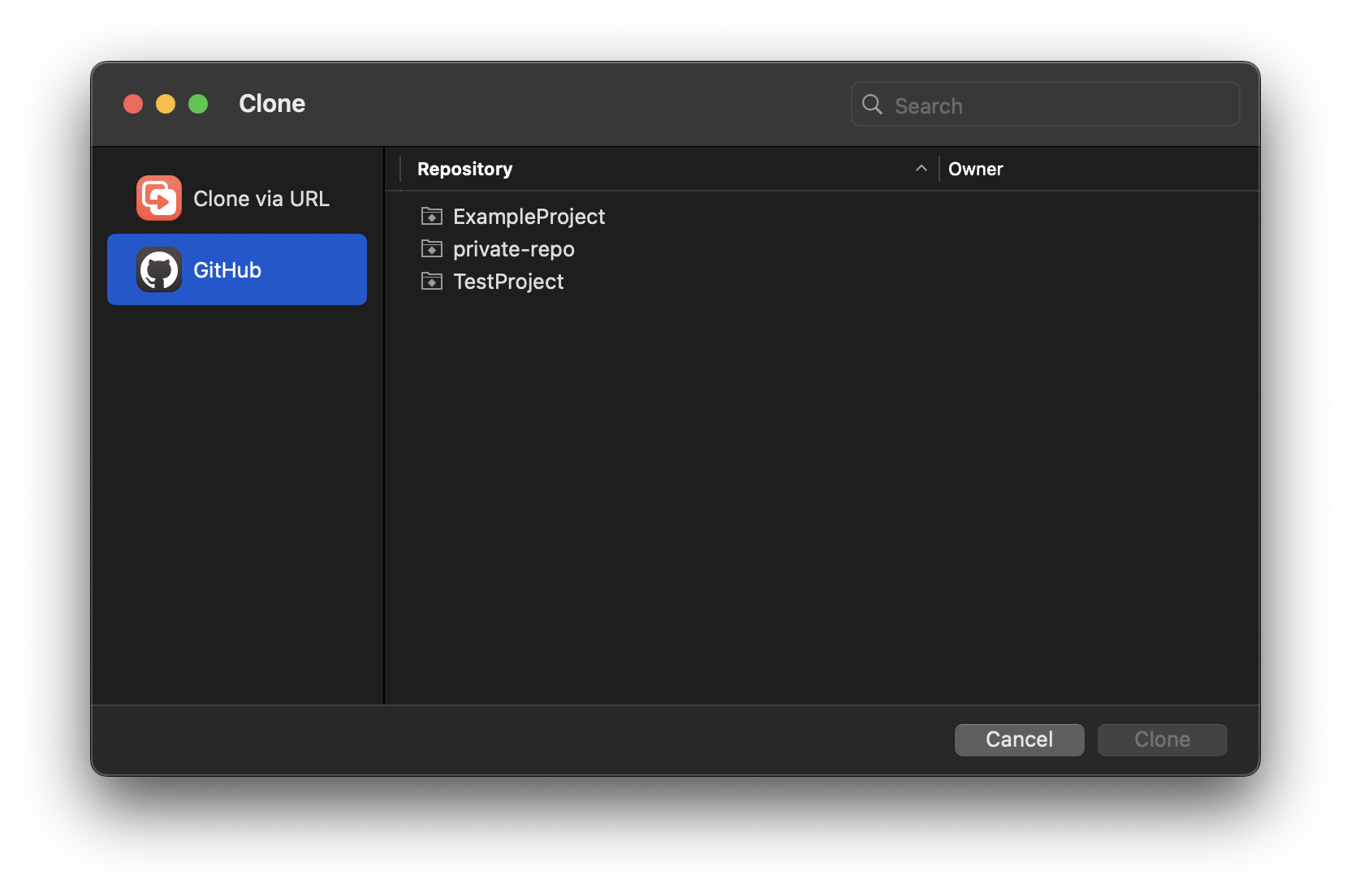
Additionally, if you’ve configured any Git service accounts in Nova, they will appear on the left-hand side of the Clone window. Selecting one will present a list of any repositories associated with that account, including repositories that belong to you or to organizations you’re a part of. Simply select one of these repositories to begin cloning it.
Options
Once you’ve chosen a repository to clone, you’ll be presented with a few options.
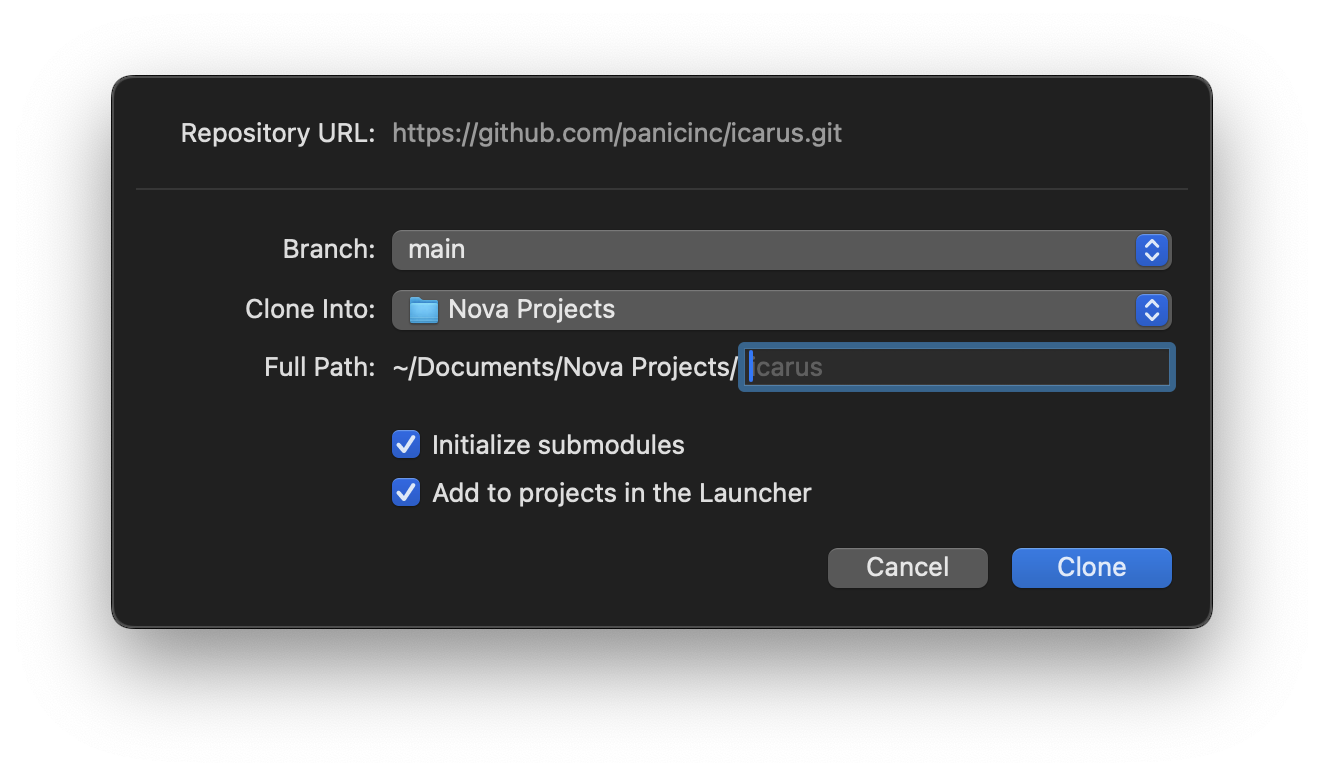
- Branch
- Select which branch of the repository you want to checkout. You can checkout other branches after cloning from the Git Sidebar if needed.
- Clone Into
- Choose which local folder you want to clone this repo into.
- Full Path
- Your repository will be cloned into a new folder that will be created within the folder you selected in “Clone Into”. By default, this new folder will be named after the repository itself, but you can enter a custom name for the folder here.
- Initialize submodules
- If checked, any submodules (git-scm.com) in this Git repository will also be initialized, fetched, and checked out (equivalent to running
git clone --recurse-submodules). - Add to Projects in the Launcher
- If checked, the repository will be added as a Local Project in the Launcher after cloning.
|
← Previous Git Service Accounts |
Next → Git Sidebar |