Project Settings
Project Settings in Nova allow you to configure certain settings that apply only to your currently opened project. This includes setting the URLs to use for Previews, changing your Git author credentials or remote repositories, or changing extension settings on a per-project basis.
You can open Project Settings from the Project menu > Project Settings, or by clicking your project’s name or icon in the toolbar.
Project
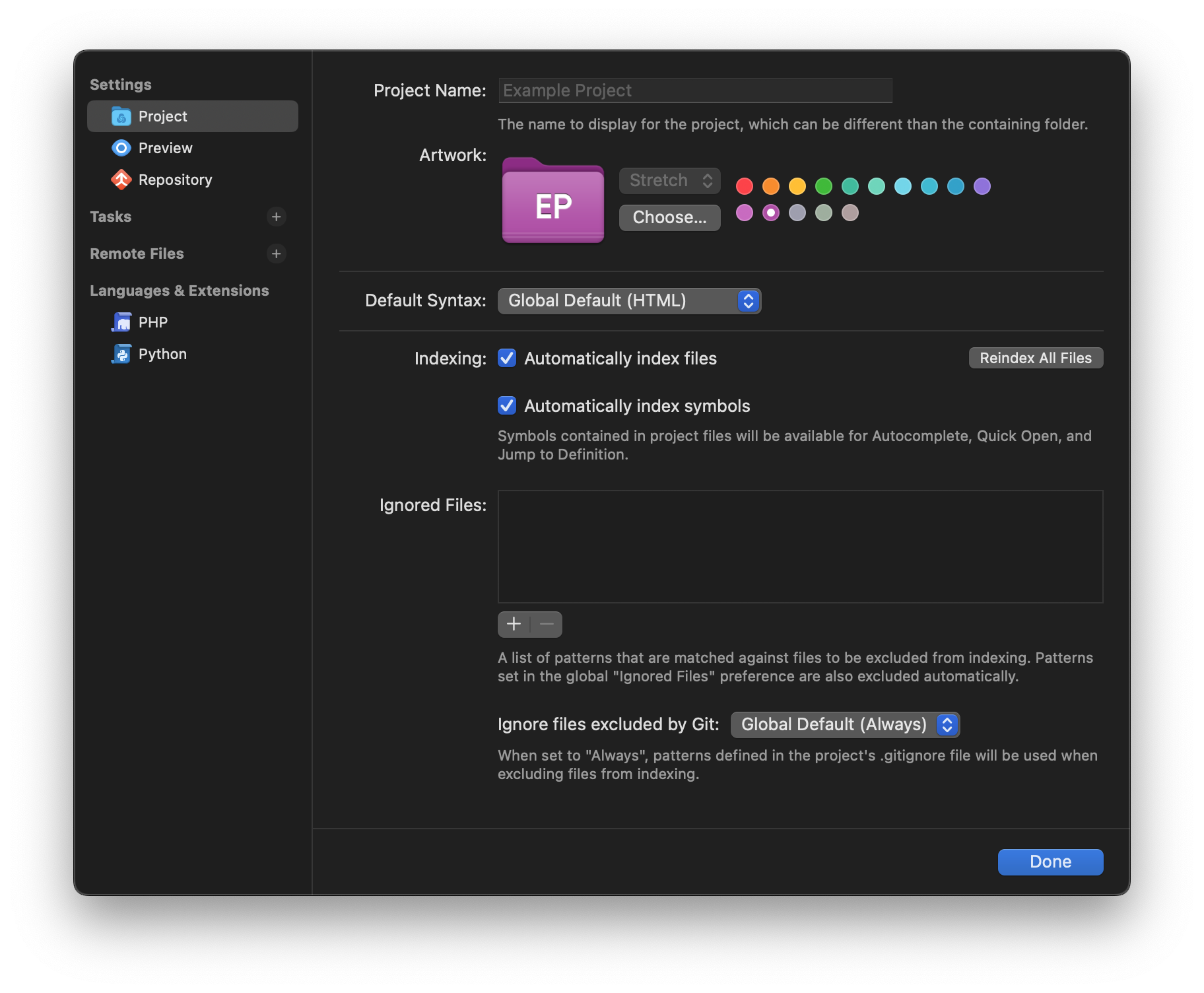
- Project Name & Artwork
- Set the display name and folder artwork for the project, as shown in the Launcher and the toolbar.
- Default Syntax
- Determine what syntax new files created in this project should default to. This normally follows the setting found in Settings > Editor > Editing > “Default Syntax”, but can be set on the project level as well. For instance, if a particular project is primarily written in TypeScript, you might set TypeScript as that project’s default syntax for new files.
NOTE: When working in a remote project, the only available option in Project Settings is to change the Project Name and Artwork. Other settings documented in this article are only available for local projects.
Indexing
Nova will automatically index the contents of local project folders in order to provide useful contextual features, such as completion suggestions for class names or file paths throughout your project. Indexing is also used to power the Open Quickly feature. In Project Settings, you’ll find a few options to manage how Nova indexes your project.

- Automatically index files
- Enabled by default. If disabled, Nova will not automatically index file paths or symbols in your project. Disabling this option will also disable Automatically index symbols.
- Automatically index symbols
- Enabled by default. If enabled, Nova will index symbols such as function or variable names in your project. This allows Nova to provide these symbol names as autocomplete suggestions, find these symbols when using Open Quickly, and use Jump to Definition to find where a symbol in your project was originally defined. Disabling this option will prevent symbol names from being indexed, but file paths will still be indexed.
- Reindex All Files
- Nova will normally index all your local project files when a project is first opened, as well as index any new files as they are added to your project. You can manually force Nova to reindex your entire project if you encounter any issues.
Ignored Files
You can also choose to ignore files in your project from indexing, preventing them from appearing in completions or searches. This setting acts in addition to files ignored globally in Settings > Files > Ignored Files.
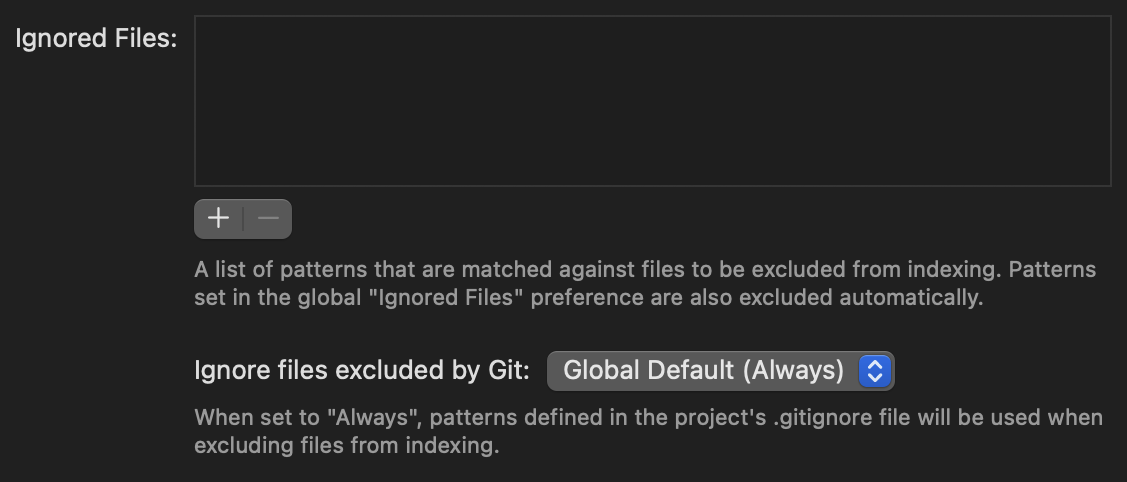
To add an ignore rule, click the plus (+) button underneath the Ignored Files list. Ignore rules are defined as glob patterns (Wikipedia).
- Ignore files excluded by Git
- When working in a Git repository, you can also choose whether files ignored by Git in your .gitignore file should also be ignored for Nova’s indexing operations. Normally this option follows the global setting found in Settings > Files > Ignored Files (which is enabled by default), but you can override it on a per-project basis here.
NOTE: Files ignored in Project Settings are only ignored for indexing operations. They will still appear in the Files Sidebar.
Preview
In this section, you can adjust various settings related to Nova’s Preview functionality.
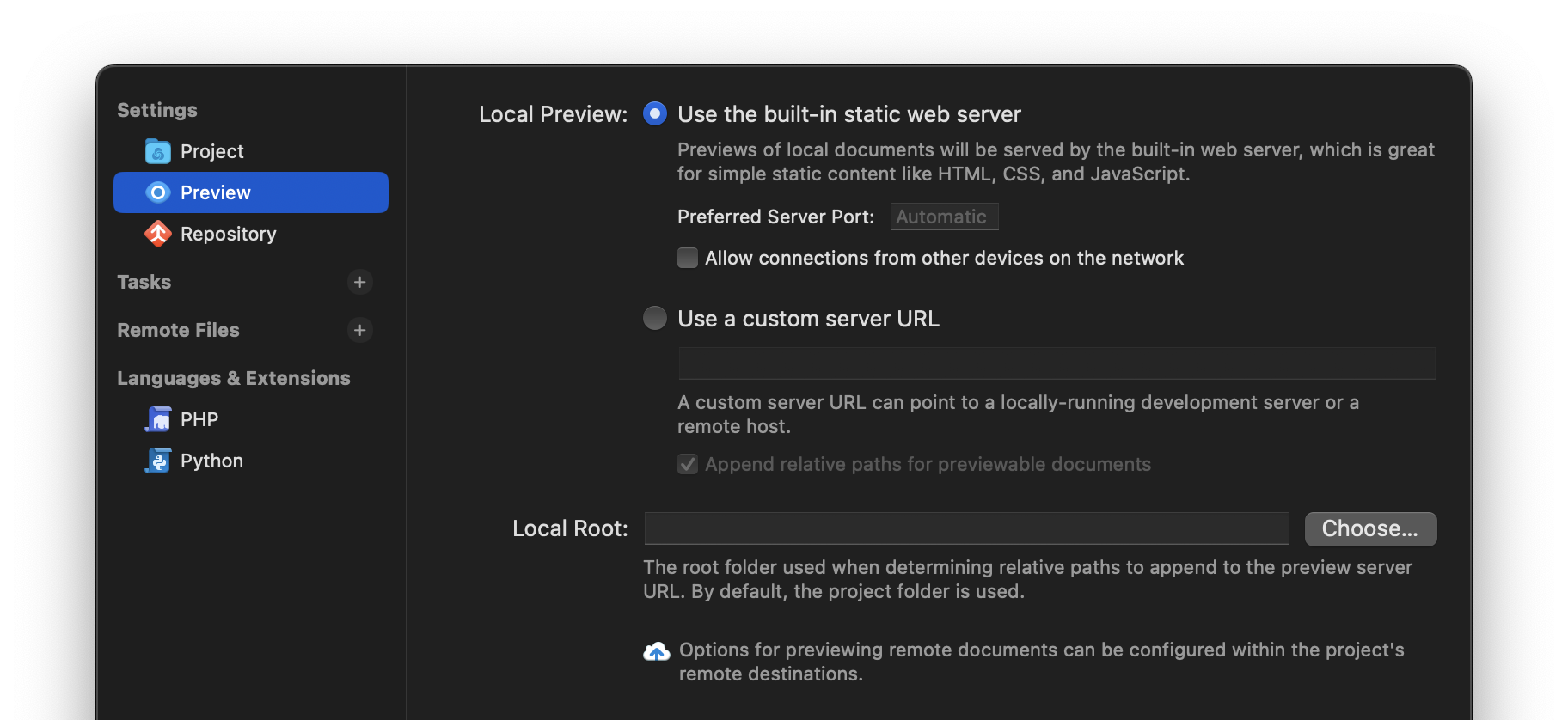
Local Preview
You can decide whether Nova should use its own built-in HTTP server for previewing content, or point Nova to your development server.
- Use the built-in static web server
- Nova includes a built-in HTTP server for previewing simple, static content. With this option selected, Nova will use this server to displays preview of HTML content, including support for CSS, JavaScript, and Markdown.
- Preferred Server Port
- You can manually specify a port for the built-in Preview server to use. By default, one will be automatically chosen.
- Allow connections from other devices on the network
- If enabled, you can access content served from Nova’s built-in server from other devices. This can be helpful for testing your site on mobile devices or other platforms. By default, you can only connect to Nova’s preview server from the Mac you’re running Nova on.
- Use a custom server URL
- For more complex sites, you can also point Nova to your own development server to use when previewing content.
- Append relative paths for previewable documents
- If enabled, Nova will automatically append the relative path of the currently focused file to your custom server URL. See the Local Root section below.
Local Root
By default, Nova will treat the root folder of your project as if it were the root folder of your server as well. For instance, trying to preview /dist/subfolder/index.html will make our built-in Preview server serve the file from http://localhost/dist/subfolder/index.html.
However, you may want Preview to use a different folder as its root folder, particularly if your project will be compiled into a different folder or if you’re hosting your own development server.
For example, if you set the Local Root for your project to…
/dist
and set the custom server URL to…
https://www.example.com
then opening a Preview of /dist/subfolder/hello.html on your Mac in Nova will load…
https://www.example.com/subfolder/hello.html
Repository
If your project contains a Git repository, you can manage repository-specific settings here.
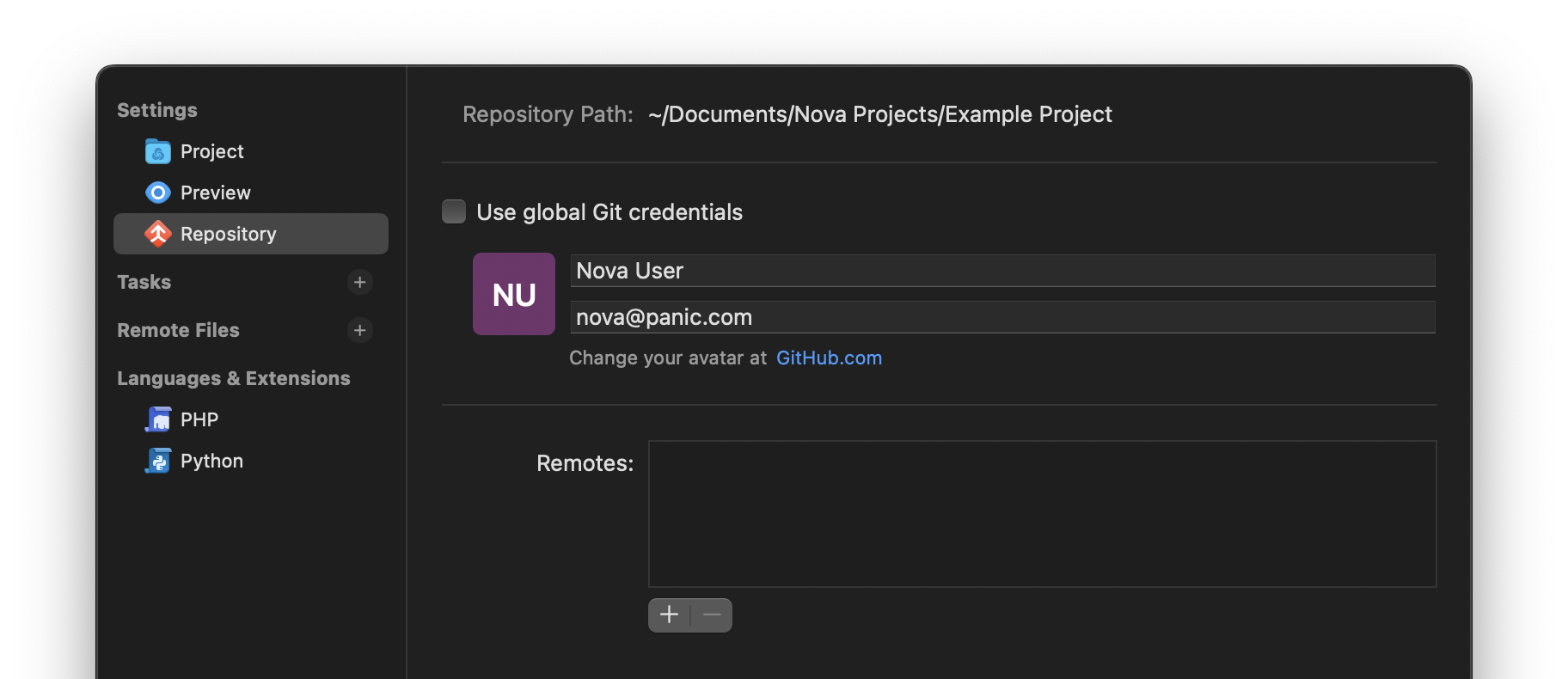
Git Credentials
When making commits to Git repositories, Nova will credit your commits to the username and email address set in your Git configuration. Your name and email address can either be set globally, or per-repository.
If Use global Git credentials is enabled, Nova will read your user.name and email values from your global Git configuration. If it is disabled, these values will be read from the specific repository’s configuration instead.
If you choose to use repository-specific credentials, you can set them here in Project Settings. If you set a custom username and email address here, Nova will write them to your project’s .gitconfig file, so any other Git tools you use in this repository will use the same username and email address.
Read More:
- First-Time Git Setup (git-scm.com)
- git-config (git-scm.com)
Remotes
You can manage any remote repositories for this project here. If you cloned this repository from a remote repo, the origin should automatically be set up as a remote for you to fetch, pull from, or push to. You can add additional remotes by clicking the plus (+) button.
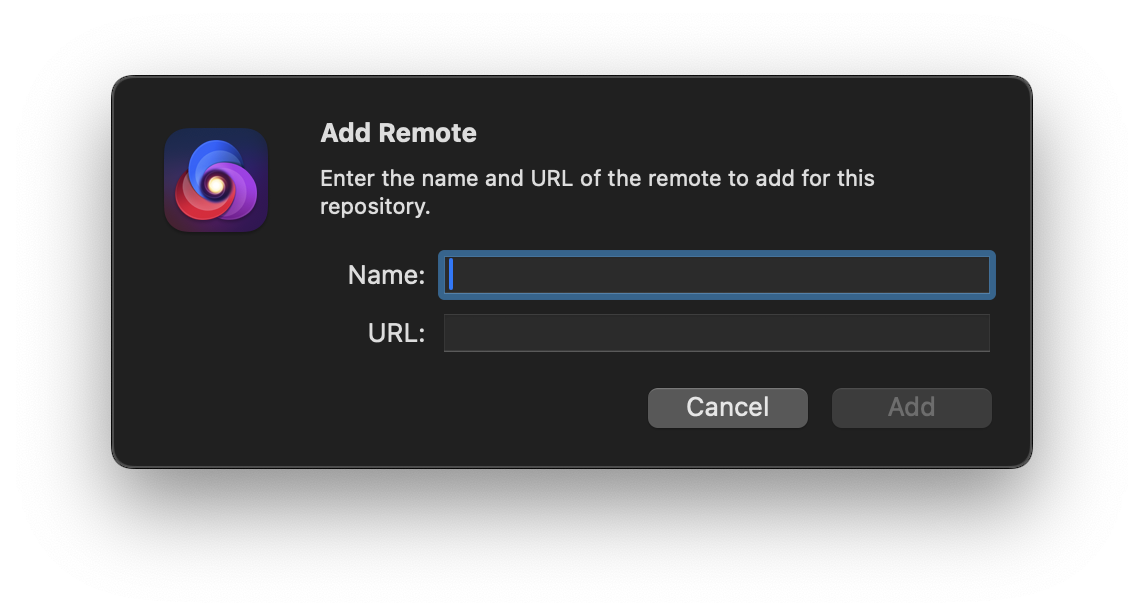
Tasks
From Project Settings, you can add and manage Tasks that allow you to build, run, clean, and debug your project.
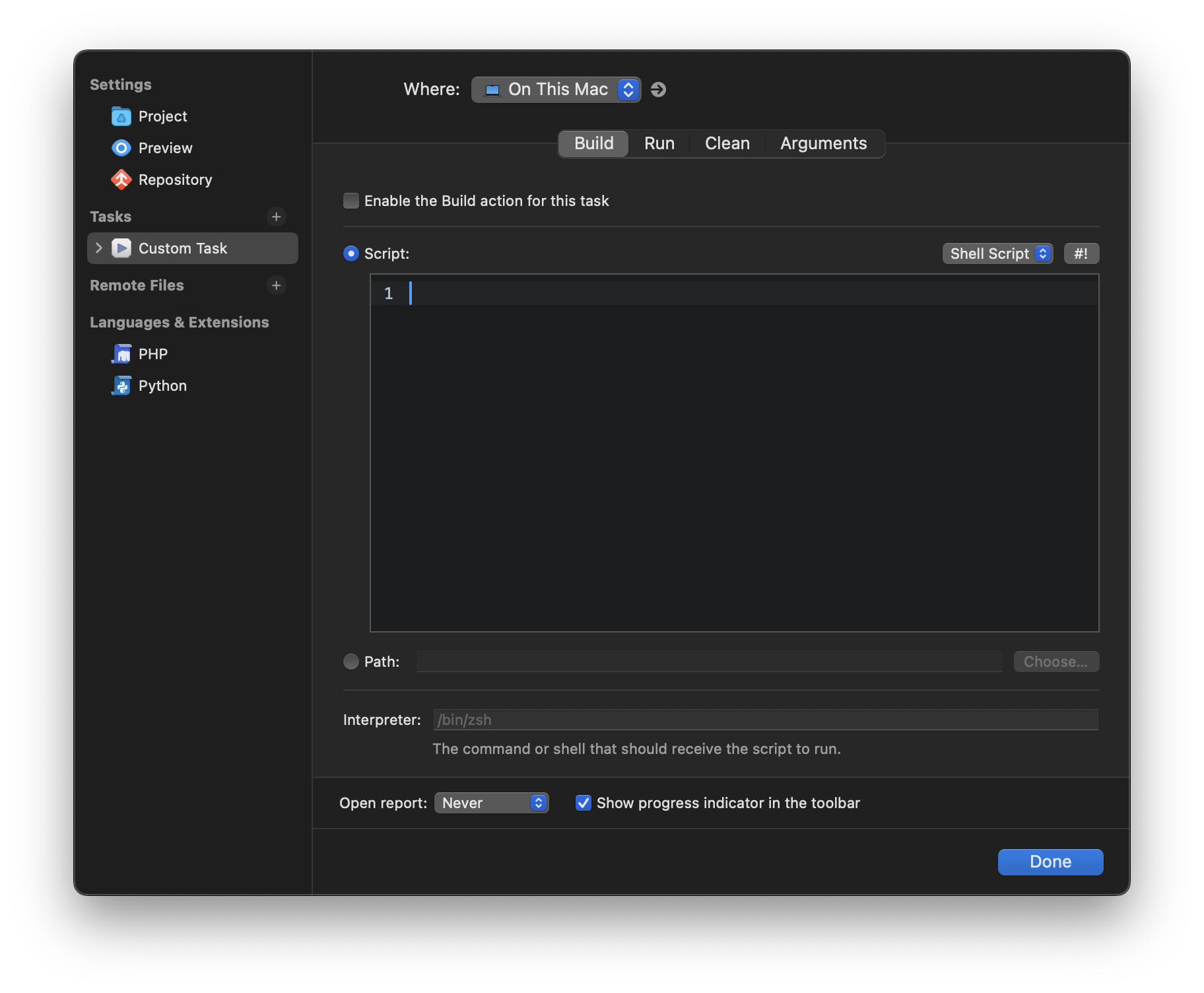
For more details on configuring Tasks, see:
Remote Files
You can add remote destinations to your local project to easily transfer your project files to and from remote servers. Click the plus (+) button next to Remote Files to add a server as a destination.
Need to set up your server in Nova? See our article on Servers for details.
Once you’ve added a remote files destination, it will appear in the Remote Sidebar for quick access. You can also configure some additional settings for the server in Project Settings.
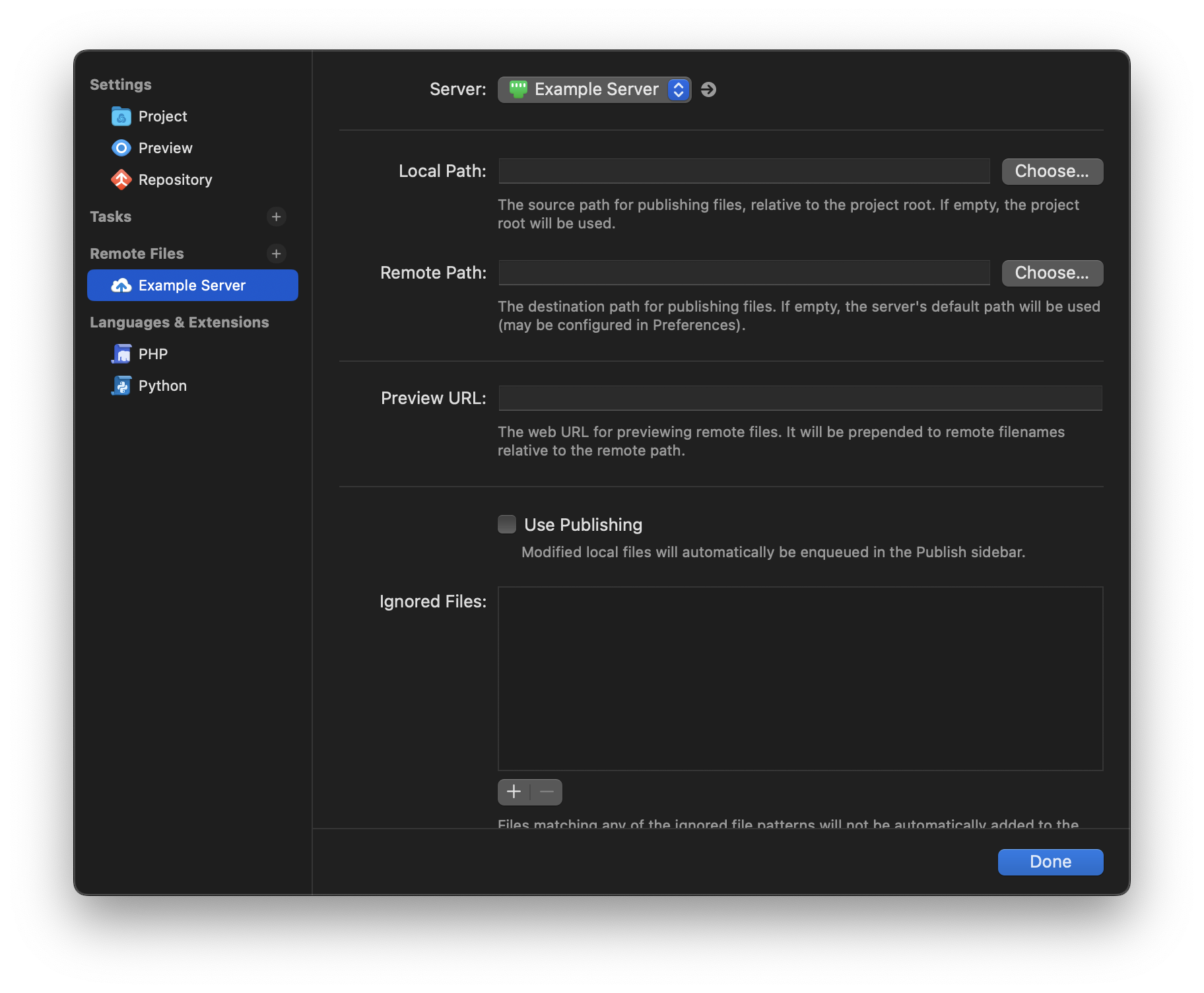
Local/Remote Path
The Local Path and Remote Path fields are used for mapping your local folder structure to your server’s folder structure when using Publishing.
By default, the Local Path will be treated as your project’s root folder, while the Remote Path will be treated as either your server’s root folder (ie, the initial folder that is opened upon connecting) or the folder set as its Remote Path in Settings > Servers. In other words, if these values are not changed, publishing /index.html from your project to your server will place it at /index.html on your server as well.
However, say your website has files that need to be compiled before uploading, such as Sass or template files, and these are compiled into a /dist folder within your project. You also have multiple websites on your server, and this particular site is stored in /websites/mysite.
Setting the local path to:
/dist
… and the remote path to:
/websites/mysite
… will ensure that Publishing /dist/index.html will upload it to /websites/mysite/index.html.
Preview URL
Use this field to tell Nova the URL for your remote server, so that it can use that URL when using Preview on remote files. For instance, if your remote path is set to…
/websites/mysite
… and the Preview URL is set to:
https://www.example.com
… then opening /websites/mysite/subfolder/index.html in Nova and using Preview will load https://www.example.com/subfolder/index.html.
Use Publishing
|
If enabled, Nova will automatically queue any changed local files in your project in the Publish Sidebar. This allows you to easily upload all your local changes to your server at once. You can learn more about using Publishing in our dedicated Publishing article.
|
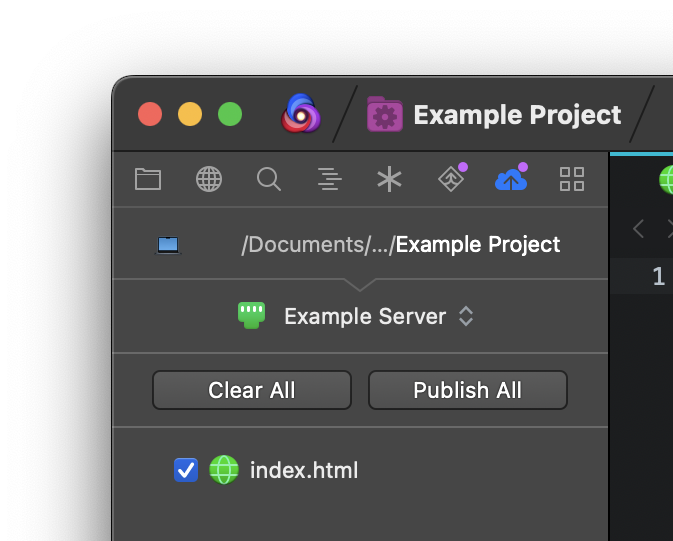
|
Languages & Extensions
Many extensions will allow you to change their settings per-project in Project Settings. If you have such extensions installed, they will be listed here. The settings available will vary from extension to extension. In addition, you can also adjust certain settings for some of Nova’s built-in languages.
PHP
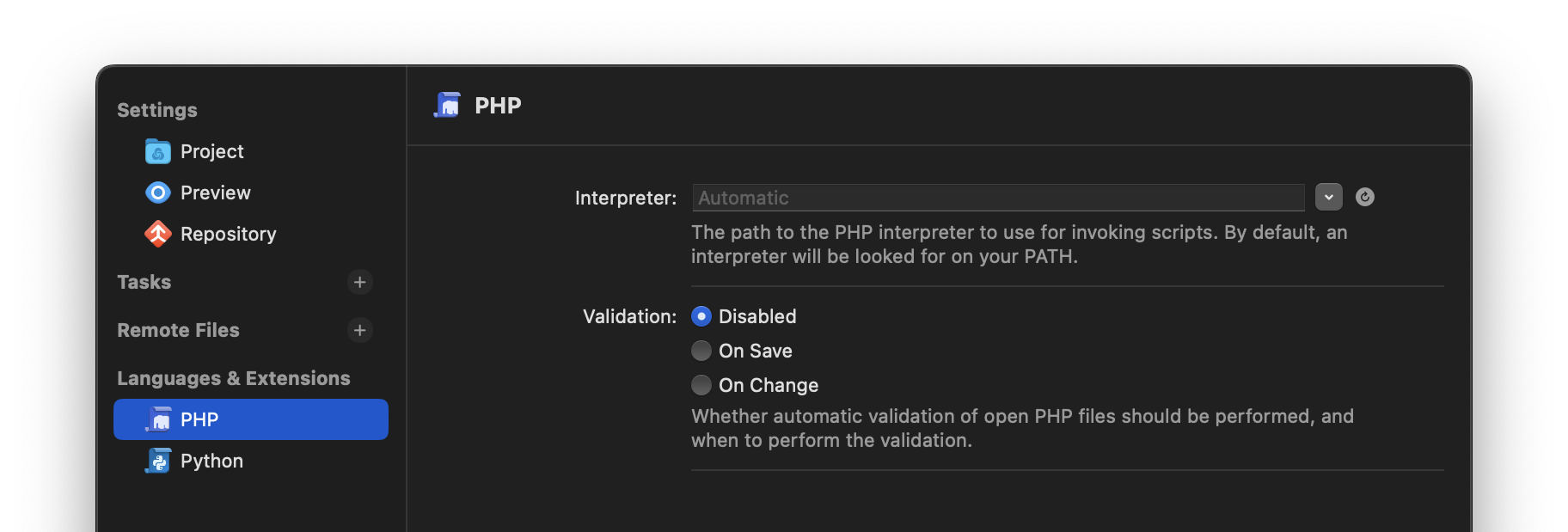
- Interpreter
- Select which PHP interpreter to use. Nova will automatically check your shell environment for your default PHP installation, but if it can’t be found or you need to use a specific version of PHP, you can manually specify it here.
- Validation
- Requires PHP to be installed on your Mac. Nova can automatically check your PHP documents for errors and warnings. You can choose whether this validation is performed on change, on save, or disable it entirely.
Python
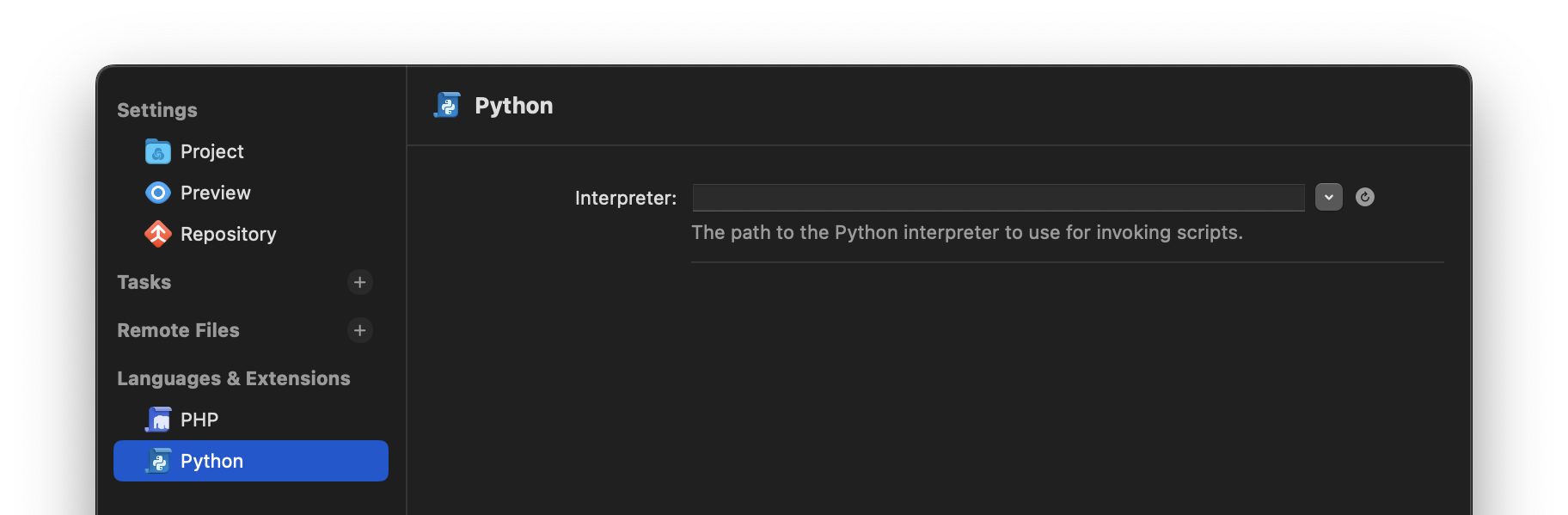
- Interpreter
- Select which Python interpreter to use when running Task scripts. Nova will automatically check your shell environment for your default Python installation, but if it can’t be found or you need to use a specific version of Python (or a particular environment), you can manually specify it here.
|
← Previous Find Sidebar |
Next → Using Nova's CLI |