Terminal
Configure Nova's built-in terminal emulator.
General
Settings that affect the Terminal’s overall appearance and behavior.
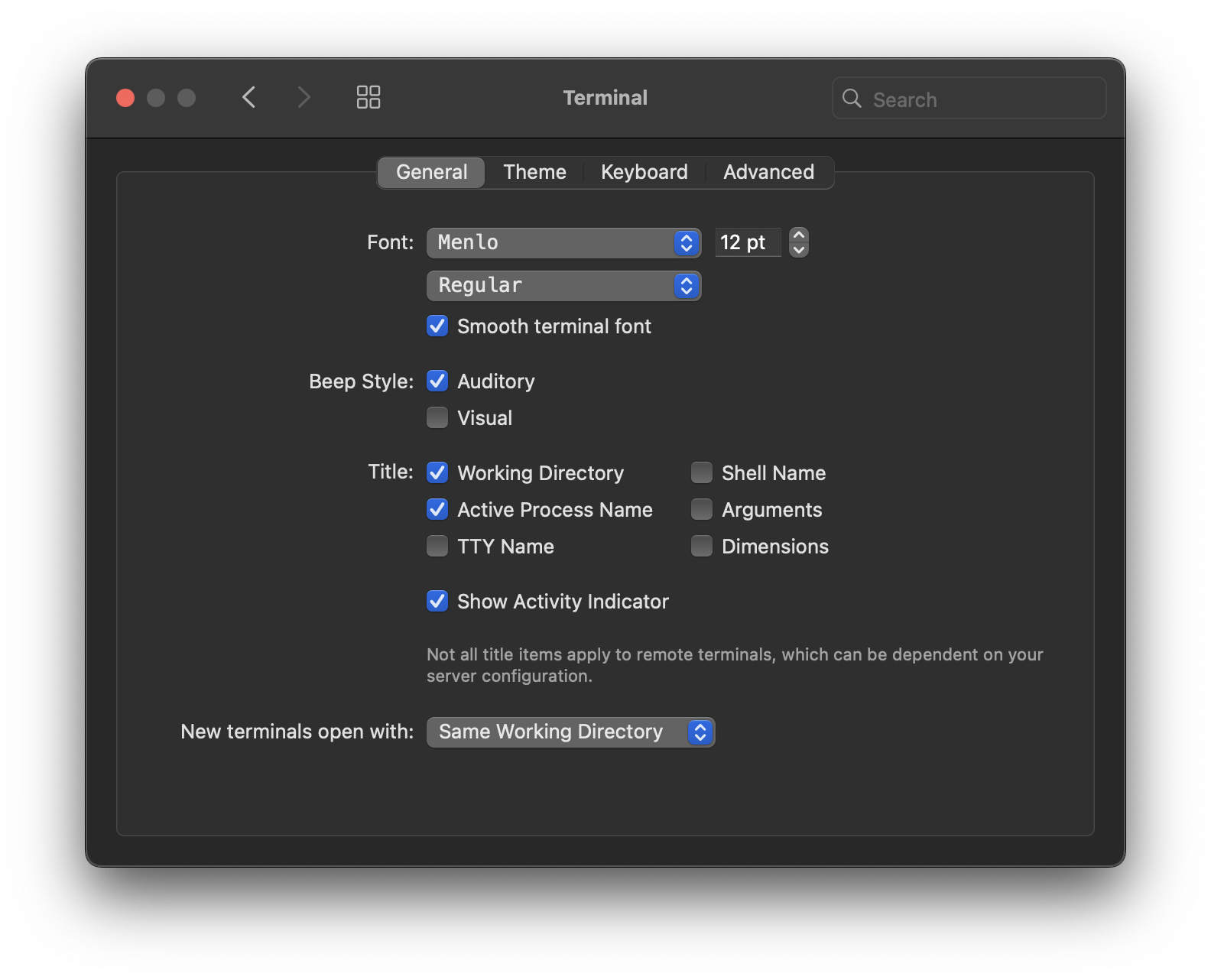
- Font
- Select a font to use for terminal views, including size (in points) and style.
- Smooth terminal font
- Toggle antialiasing for text in terminals.
- Beep Style
- When a terminal program wants to play a beep sound (such as using a PC speaker), you can choose whether Nova plays a sound (Auditory), displays a visual indication (Visual), or both.
- Title
- Select what information to display in the title of terminal tabs, including the terminal’s working directory, active process name, TTY name, shell name, arguments, and dimensions (columns and rows).
- Show Activity Indicator
- Display a throbber in the terminal’s tab if a process is currently running.
- New terminals open with:
- Choose whether new terminal tabs open in the current project’s root directory by default, or the system’s default directory for new shells.
Theme
Customize colors used in Terminal tabs.
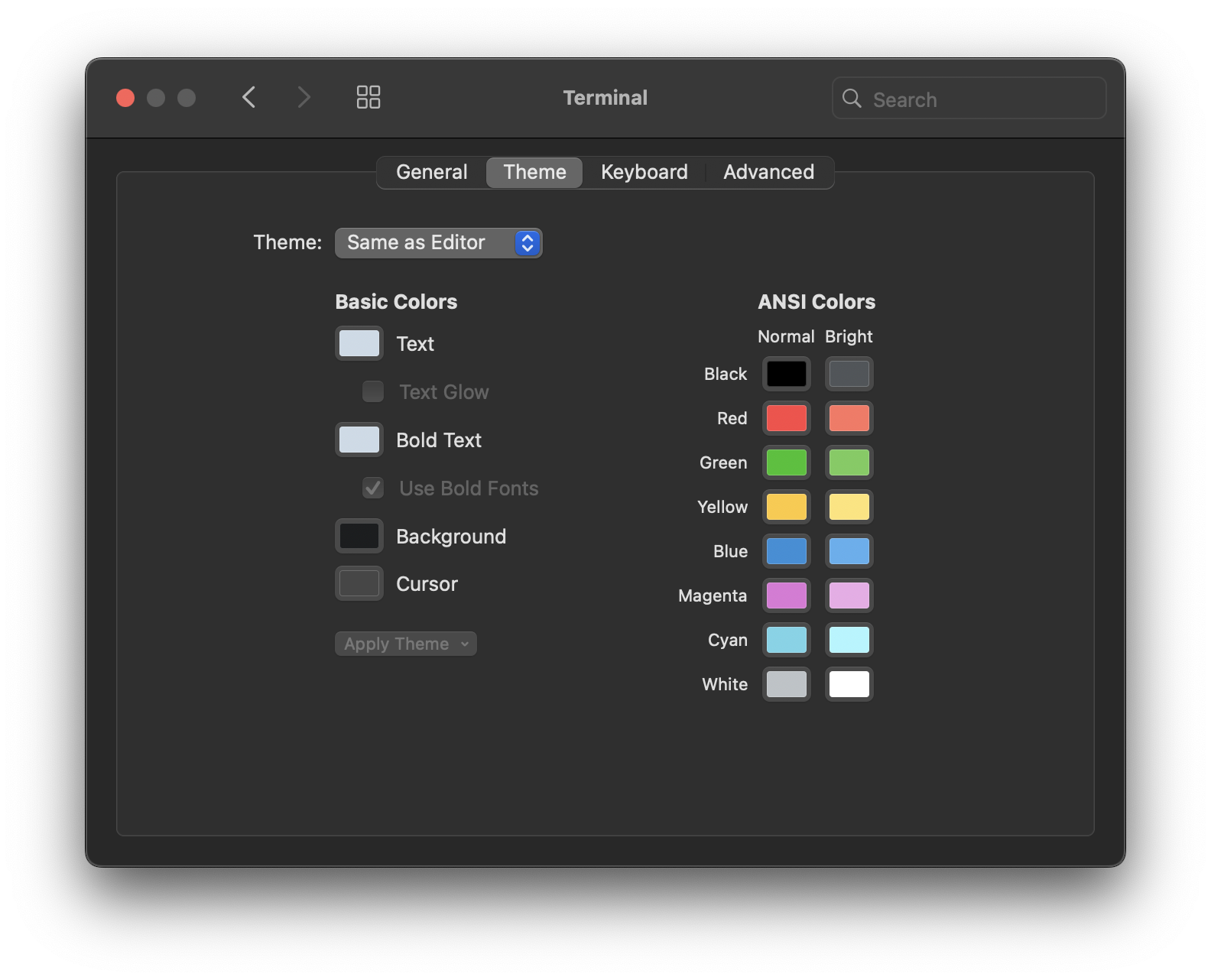
- Theme
- Select whether terminals should use Nova’s current Window or Editor themes (set in Settings > Theme), or a separate custom theme.
- Basic Colors
- Choose custom colors to use for various elements in terminals, such as the text, background, and cursor. You can also apply a glow effect to text.
- Apply Theme
- Automatically set the basic colors above to the colors of an installed Nova theme.
- ANSI Colors
- Select custom colors to use for each of the eight ANSI colors (Wikipedia), including normal and bright variants. Click a color to open the macOS color picker.
Keyboard
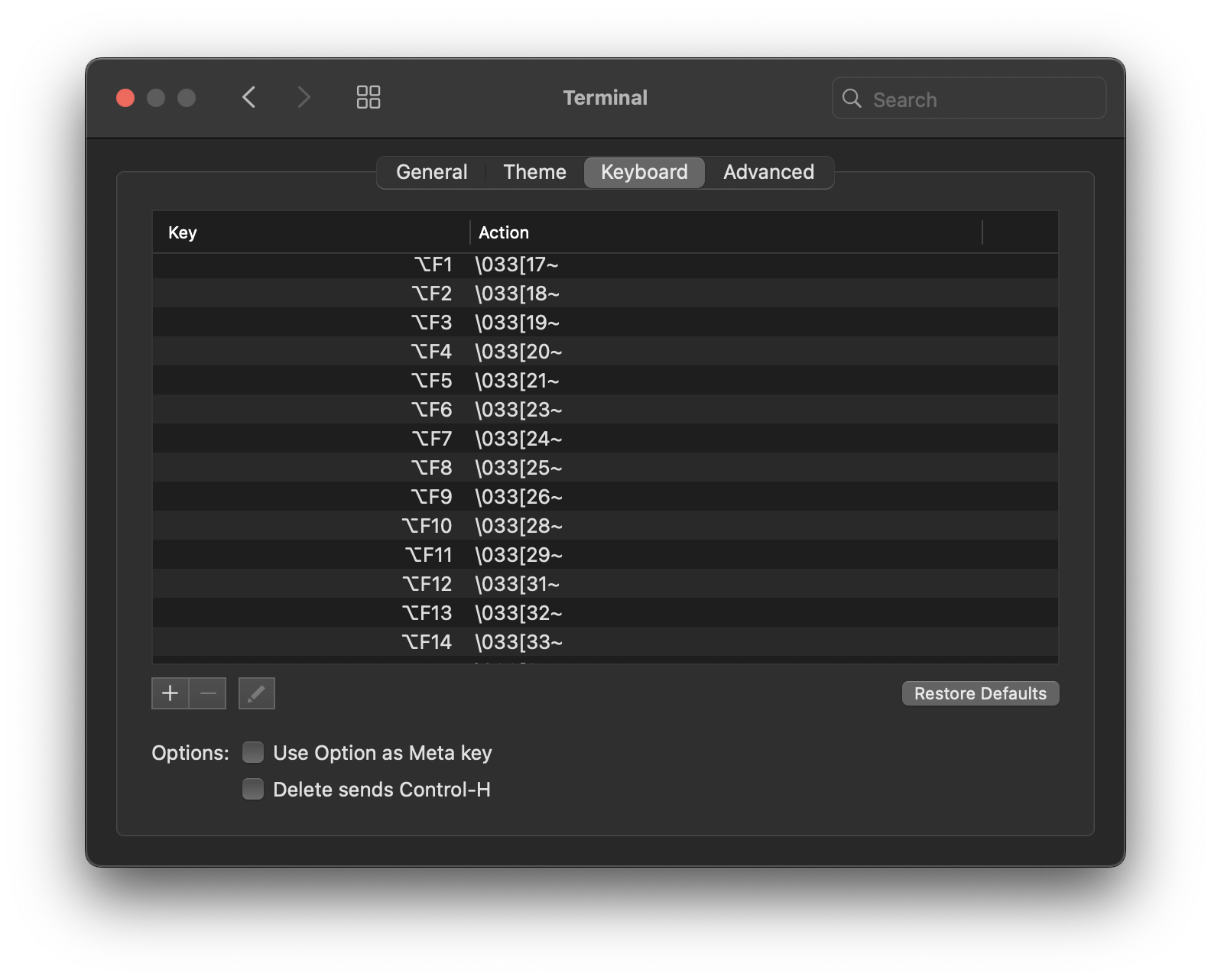
When pressing certain keys or key combinations, particularly function keys, Nova will send escape sequences to your terminal. If needed, you can customize what escape sequences are sent for different inputs here.
- Use Option as Meta key
- Some terminal programs make use of the Meta key, which is rarely found on physical keyboards. When enabled, the ⌥Option key will act as the Meta key in these programs.
- Delete sends Control-H
- When enabled, pressing the Delete key will send the
⌃Hsequence to the terminal. This can be useful in programs or shells that expect Control+H to be used for deleting characters.
Advanced
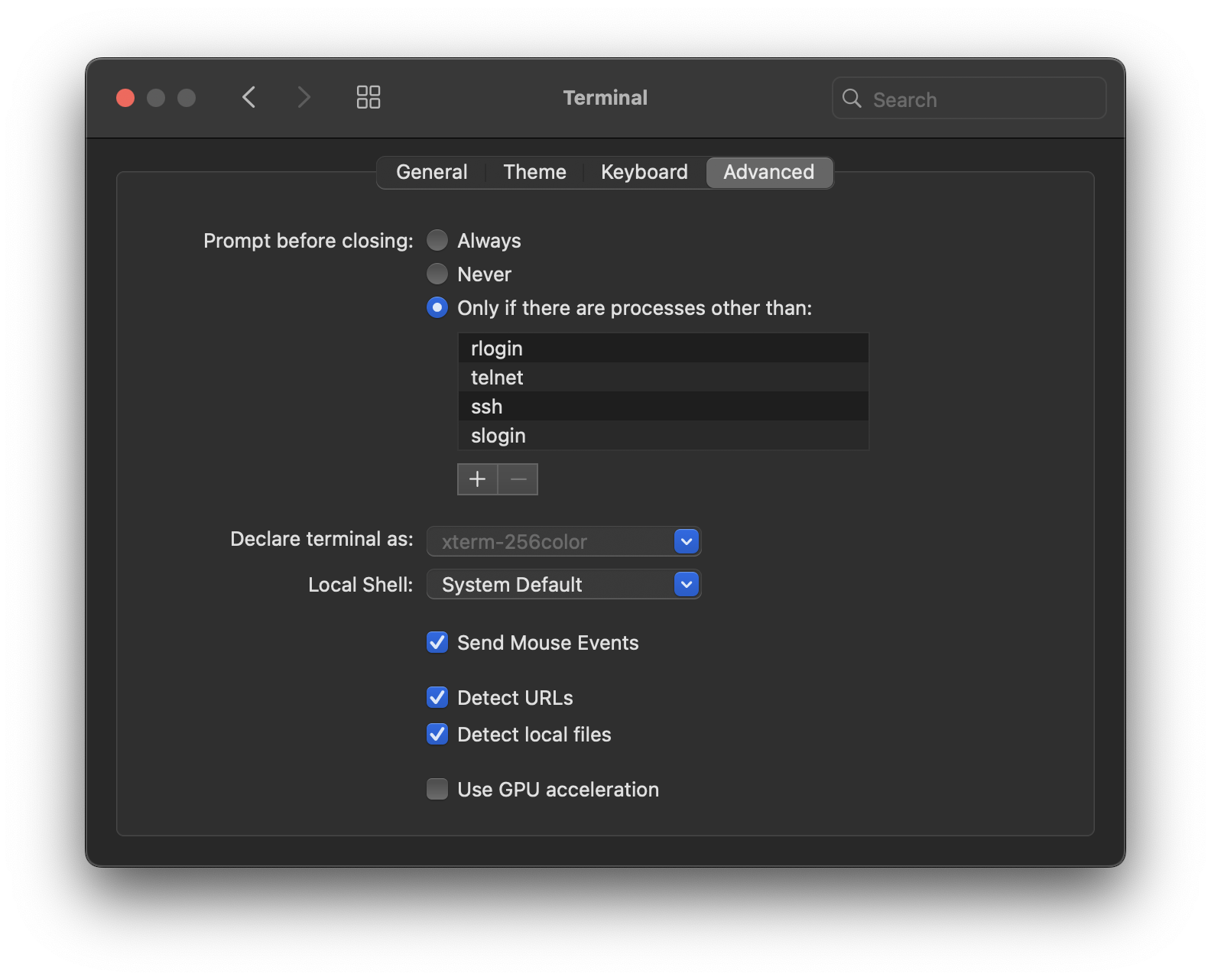
- Prompt before closing
- Choose whether Nova always prompts for confirmation before closing a terminal tab, never prompts, or only prompts if processes other than those specified are running in the terminal.
- Declare terminal as
- Choose what type of terminal Nova declares itself as (using the
$TERMenviornment variable). You can adjust this for compatibility with different terminal environments. - Local Shell
- By default, Nova will open local terminal tabs using the system default shell environment. You can override this with a specific shell here.
- Send Mouse Events
- Report mouse events to the terminal, such as clicking or selecting text.
- Detect URLs
- When enabled, Nova will automatically turn URLs in terminal output into clickable links.
- Detect local files
- When enabled, Nova will automatically turn local file paths in terminal output into clickable links.
- Use GPU acceleration
- Use your Mac’s GPU for faster drawing performance in Nova’s terminal. If you are experiencing rendering/display issues in the terminal, disabling this may help.
|
← Previous Git |
Next → Sync |