Workspace
The Workspace settings allow you to configure the appearance and particular behaviors of the Workspace, such as how the Sidebar appears or how new projects or split views are opened.

Sidebar Dock
Icon Size
Choose from three different size options for the icons in the Sidebar Dock - small, medium, or large.
Orientation
|
In Nova 12 and newer, you can either have the default horizontal Sidebar Dock, or a vertical Sidebar Dock (shown on the right). The icon size option above applies regardless of the orientation used. |
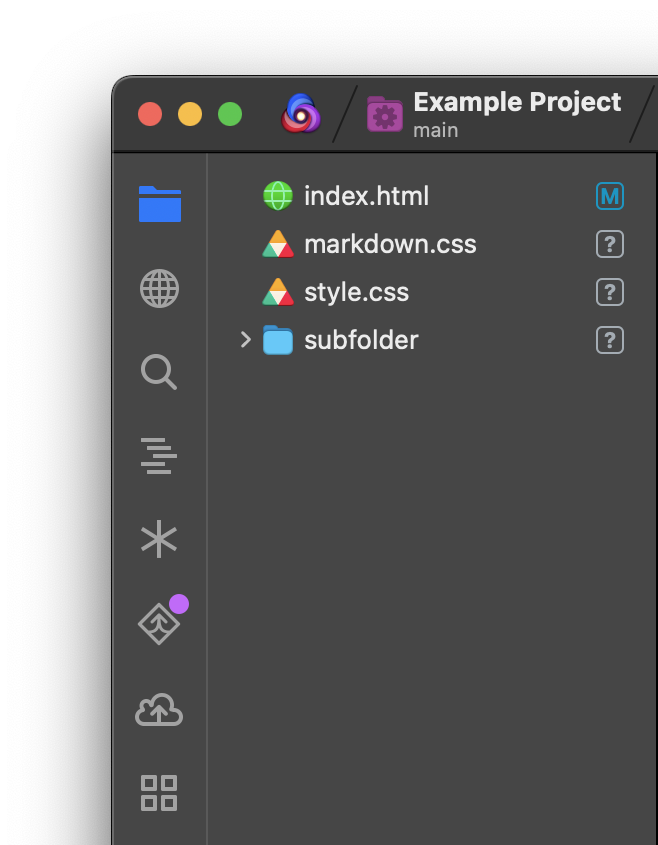
|
Sidebar Layouts
Nova allows you to create and save preset Sidebar Layouts. Each layout stores whether the left or right Sidebars are visible (or both!), as well as which particular Sidebars appear in each Sidebar Dock.
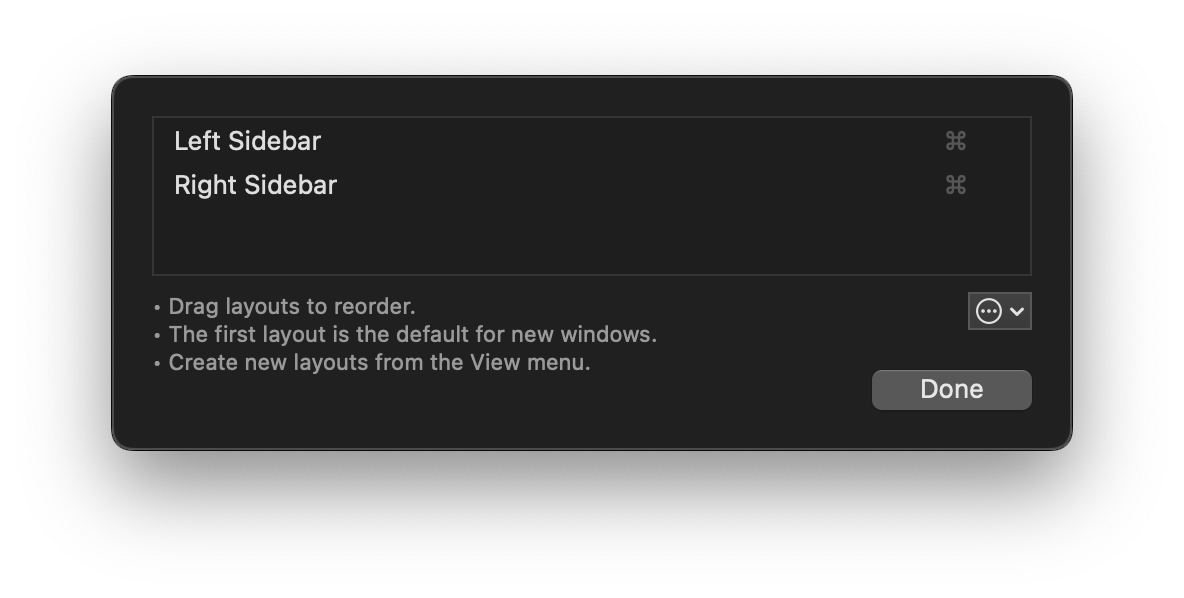
You can create new Sidebar Layouts and switch between saved layouts from the View menu > Sidebar Layout. Here in Settings, you can reorder and rename your saved layouts. The first layout listed will also be used by default for new Nova windows. While renaming a layout press Tab to set a key binding for quickly switching to the specified layout.
From the menu, you’ll find an option to Apply to All Open Workspaces, which will make any open Nova windows use the selected layout. You can also choose Restore Defaults to delete all custom sidebar layouts and revert to the default selection.
Workspace Defaults
- Open Quickly in Projects
- By default, Open Quickly in Projects searches any projects you’ve added to Nova’s Launcher. You can also manually specify particular folders to index, even if they haven’t been added to the Launcher.
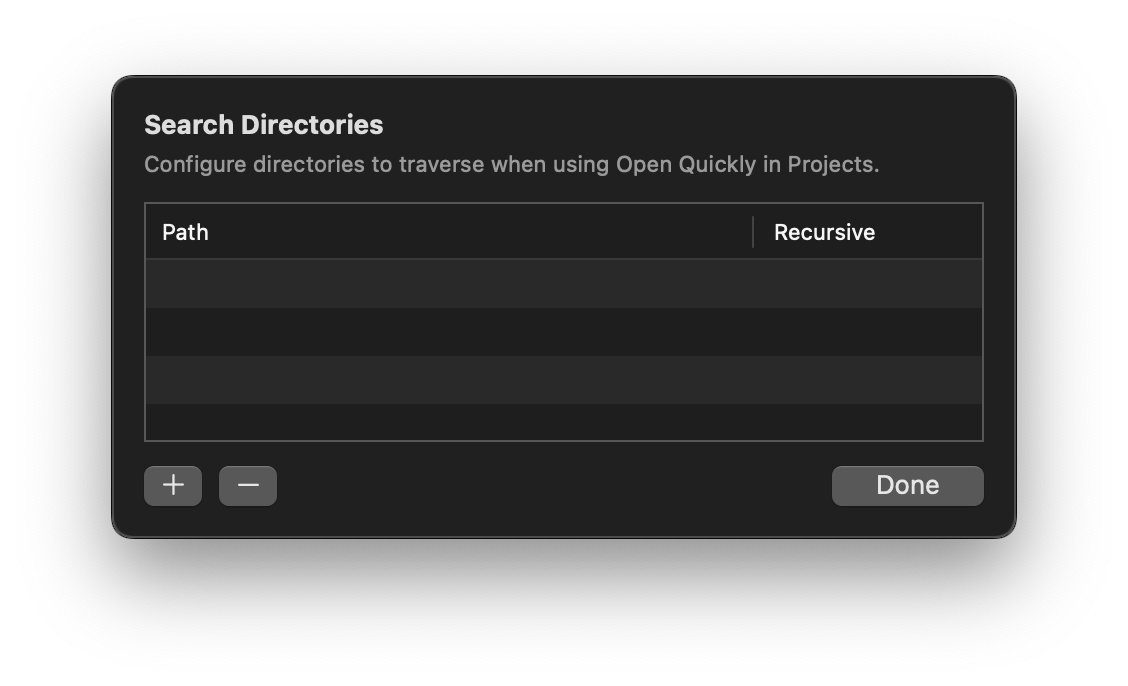
- Open Projects as Tabs
- If you already have a Project open in Nova, you can choose whether to open additional Projects as tabs within the same window, or open them in a separate window.
- Never always opens Projects in separate windows, while Always opens them as tabs in the same window. Use System Behavior means Nova will follow the macOS setting found in System Settings > Desktop & Dock > Prefer tabs when opening documents.
- Default Split Direction
- Choose whether the New Split button defaults to opening splits to the right of the current split, or below it. Whichever option is chosen, you can hold ⌥Option when clicking New Split to use the opposite direction.
- Dragging file references
- When dragging a file into a Nova window, choose whether dropping the file opens the file in a new tab/split, or simply inserts the file path into the editor. Whichever option is chosen, you can hold ⌥Option when dragging to perform the opposite action.
Miscellaneous
- Use Find Pasteboard
- By default, Nova’s Find fields make use of a macOS system feature known as the Find Pasteboard. This allows the contents of Nova’s Find fields to be shared with other apps on your Mac. For instance, the Find query you use in Safari or TextEdit’s Find bar will appear automatically in Nova’s Find Sidebar as well, and vice versa. You can disable this behavior so that Nova’s Find queries are only used within Nova.
- Find Sidebar Detail
- Choose how much surrounding context is displayed for results in the Find Sidebar.
- Markdown Stylesheet
- Choose a CSS stylesheet to use when Previewing Markdown files. Nova includes light and dark styles, and an Automatic setting that switches between these styles based on your macOS system appearance. You can also choose Custom to select an arbitrary CSS file to use.
|
← Previous Tools |
Next → Files |