Troubleshooting
If you’re encountering issues with Nova, here are some common steps that may help you find the cause — and the solution.
macOS Tahoe (macOS 26) Known Issues
Unable to add new Git Accounts
When using Nova 13.2 or older on macOS 26, you may be unable to add new Git accounts if you have not previously configured any Git accounts in Nova. Updating to Nova 13.3 should resolve this.
Slow or laggy scrolling in Nova’s Editor
When using Nova on macOS 26, you may see slow scrolling performance in Nova’s Editor, or a delay before the Editor actually scrolls. This appears to be caused by a bug in macOS Tahoe, which may affect other apps as well. Updating to macOS 26.0.1 should resolve this.
Server Issues
If you’re having trouble connecting to or authenticating with a remote server, the Transcript is your best friend. You can find the Transcript in the Window menu > Transcript, or access it from the Debug Pane. The Transcript displays a log of Nova’s communications with your server, which may help you identify the cause of errors or disconnections. You can export the Transcript log to a file from the Save to File… button.
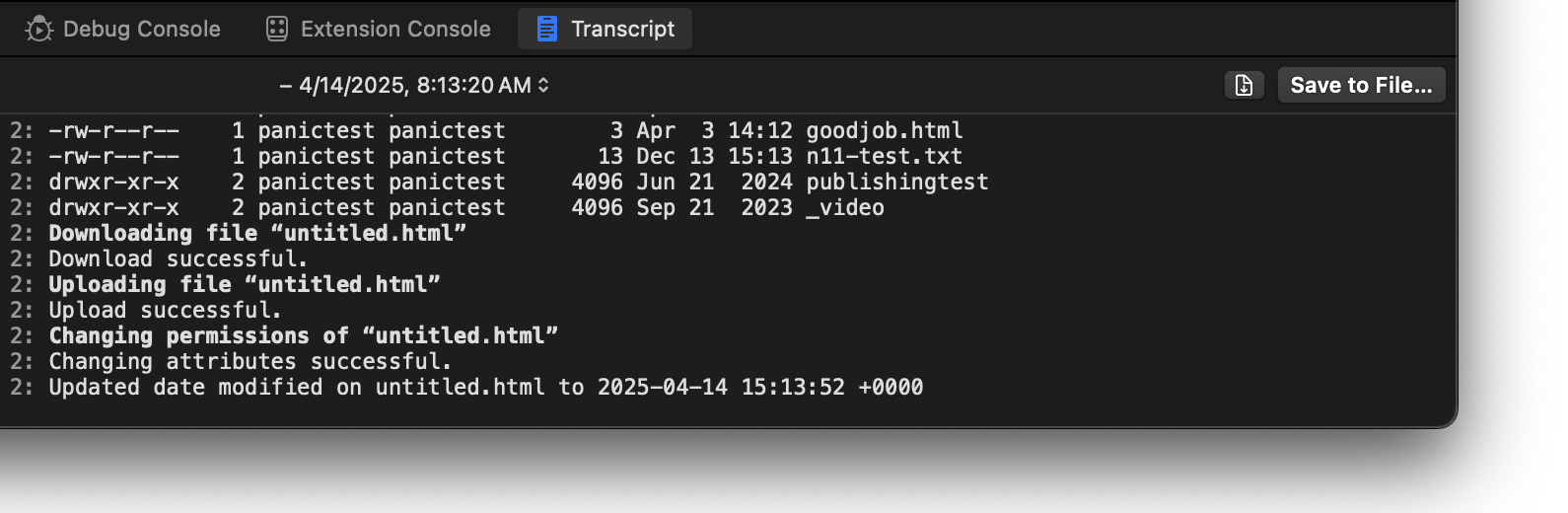
For some issues, particularly with FTP or SFTP servers, you may need to enable Verbose logging in Nova’s Settings > Transfers > Advanced. This setting adds some additional detail to the Transcript log.
If you need to contact Panic Support for help with a server connectivity issue, please provide a Transcript log with verbose logging enabled from a time when the issue occurred.
Crashes and Hangs
If Nova is crashing and completely closing during use, we recommend enabling the Send crash reports option in Nova’s Settings > General. When you relaunch Nova after the crash, you will be prompted to send a crash report to Panic. If you include your email address in the report, our support team can find your particular report and help you investigate the cause.
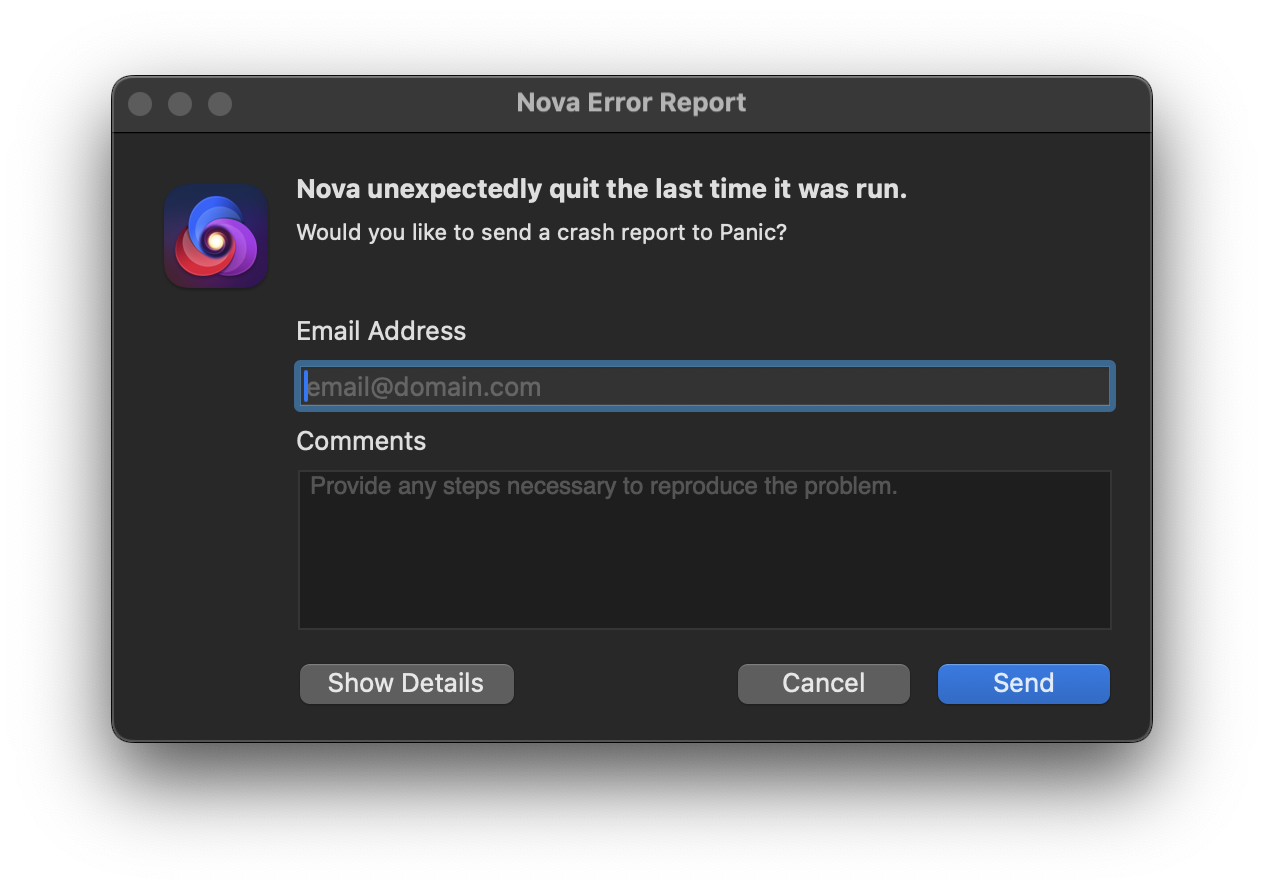
If Nova crashes on launch, one useful step to try is to hold Shift when starting Nova. This prevents Nova from trying to restore any previous state, such as open projects and tabs, when reopening the app. This can ensure Nova doesn’t immediately reopen a file or tab that’s causing a crash. You can also hold Shift while opening a Project from the Launcher to prevent state from being restored for that particular Project, in the event the crash occurs when reopening a previous project.
Sample Process
|
If Nova is hanging or unresponsive, you can use Activity Monitor on your Mac to collect a Sample Process report. This generates a report on what exactly Nova is trying to do that it’s getting stuck on. Panic Support can use these reports to help identify the cause of an issue. To collect a sample, |
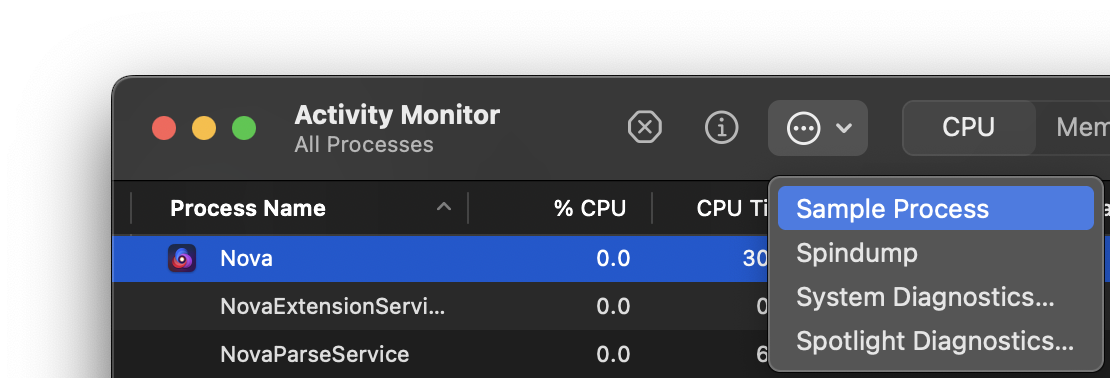
|
- While the problem is occurring, launch Activity Monitor on your Mac (found in /Applications/Utilities).
- In the list of processes, select Nova. (You can search Activity Monitor in the top right to help you find it.)
- In Activity Monitor’s toolbar, click the
icon, and select “Sample Process”. Make sure to take the sample while Nova is unresponsive.
- After Activity Monitor finishes collecting its sample, you’ll see a window with a text log. Click “Save” in the top right to save the sample to a file.
Attach the resulting file and send it to Panic Support, and we’d be happy to investigate.
|
← Previous The Panic Help Library |
Next → Contact Us |